Today I decided to ditch GNOME.
I know, I know, you probably expect yet another rage post about why GNOME is shit, and why MATE is better and other opinionated raging comments - but nope, I'm not gonna do that.
In my case a minor update occured to 3.38.1, which led to
mozjs
not being able to run without a segfault on my laptop anymore.
Turns out, pretty much everything in the GNOME ecocystem depends
on
gjs
to function properly, so not even GDM was able to run
without a segfault.
Tiling Window Manager(s)
As I've maintained my own GNOME shell extension for a while to get a somewhat tiling window manager functionality, I thought I'll give another window manager a try again.
Back in the days before even XFCE or LXDE were cool, I was using openbox and fluxbox for a long time, because I never liked KDE's approach to being a Windows look and feel and GNOME wasn't ready for daily usage at the time.
Eversince GNOME 3 came out I switched to it, and got stuck with it for the sake of simplicity. First as an apt shadow on Debian and Ubuntu - and later as an Arch user.
Nonetheless I decided to try out i3wm again, because last time it was in its very early development phase and I thought it would be fair to give it another chance.
i3 Installation
It's best to install the i3 window manager along with
dmenu
and
i3status
as they are very nicely integrated.
On a laptop with a modifiable brightness function (Fn) keys, it
is highly recommended to install
brightnessctl
.
brightnessctl
allows incrementing and decrementing the brightness in percentages,
so you don't have to build your own wrapper script for that.
For networking, I decided to stay with
network-manager
, as I'm
using it in combination with
modem-manager
all the time for 4G
internet access. In order to make this work,
network-manager-applet
will help.
On a machine with Bluetooth,
blueman
also includes an applet
that can be used similar to the Network Manager Applet.
All in all, these were the necessary base packages to get going :
sudo pacman -S i3-wm i3status dmenu brightnessctl blueman network-manager-applet;
Xorg Configuration
In order to use i3wm, you'll need a couple of things.
As i3 is not a Desktop Environment and only a window manager, you'll have to configure X11 (Xorg) first in order to use it with multiple screens.
The details of the currently connected monitors can be gathered by using
the
xrandr
tool. The output will show all connected (and disconnected)
displays and their supported resolutions, whereas by default they'll use
the maximum resolution available.
Quick important sidenotes :
- Xorg/X11 is using the
width x height + offset_left + offset_topsyntax. - If the monitors are setup incorrectly, all monitors appear with a
...+0+0output. - If the monitors are setup correctly, they appear all with a different offset like in the example.
If the monitors are connected and not configured as multiple screens, they'll
appear like this if you execute
xrandr
:
$ xrandr (...) HDMI1 connected 1920x1080+0+0 (normal left inverted right x axis y axis) 540mm x 300mm (...) HDMI2 connected 1920x1080+1920+0 (normal left inverted right x axis y axis) 540mm x 300mm (...) HDMI3 connected 1920x1080+3840+0 (normal left inverted right x axis y axis) 540mm x 300mm
In my case the monitors are connected next to each other in a horizontal
line, from left to right. The
/etc/X11/xorg.conf.d/10-monitors.conf
file therefore has to look like this
:
Section "Monitor" Identifier "HDMI1" Option "Primary" "true" EndSection Section "Monitor" Identifier "HDMI2" Option "LeftOf" "HDMI3" Option "RightOf" "HDMI1" EndSection Section "Monitor" Identifier "HDMI3" Option "RightOf" "HDMI2" EndSection
i3 Configuration
The default setup of i3wm is pretty straight-forward as a baseline.
The first time you start an i3 session, it will ask you to create a config
file with the defaults and the file will be located at
~/.config/i3/config
.
Keyboard Shortcuts
All keyboards are different, but in my case I wanted the same integration
with the
Windows
key that I had before, so I chose to use the
Mod4
key.
Most Function (Fn) keys are prefixed with
XF86
and you can detect them
by running
xev
and pressing the keys on the keyboard.
I also didn't like the VIM-style arrow key bindings (h/j/k/l) because well, I have an opinion on that.
Emojis in Status Bar
The config file of i3 supports emoji rendering, which is quite nice if you want to show icons next to the information.
In order to use that, you'll need
Google Noto(fu) Fonts
installed, along
with
DejaVu Sans
or any other full-range UTF8/UTF16 compatible font.
sudo pacman -S ttf-dejavu noto-fonts noto-fonts-emoji noto-fonts-extra;
i3 uses Pango as a text rendering library. In order to select the correct
font, you'll need to use the syntax
font pango: Font-Identifier SizeInPt
.
In my case I decided to go with
DejaVu Sans Mono
with a
12 pt
font size
to make emojis available in the
i3status
bar.
i3 Config
In my case, the setup looks like this :
- Use the
Windowskey as Modifier. - Integration with
pulseaudio(pactl). - Integration with
brightnessctl. - Integration with
networkmanager(nm-applet) that appears in the systray. - Change the key refresh rate to
250msdelay and50 keys/secondafterwards. - Bind
[Win]+[D]to opendmenuto search for a Desktop Application. - Bind
[Win]+[Q]to close an application window. - Bind
[Win]+[Enter]to open a Kitty terminal window. - Everything else is pretty much defaulted key bindings.
set $mod Mod4
default_border pixel 2
hide_edge_borders smart
font pango:DejaVu Sans Mono 12
exec --no-startup-id blueman-applet
exec --no-startup-id nm-applet
exec --no-startup-id xset r rate 250 50
set $refresh_i3status killall -SIGUSR1 i3status
bindsym XF86AudioRaiseVolume exec --no-startup-id pactl set-sink-volume @DEFAULT_SINK@ +10% && $refresh_i3status
bindsym XF86AudioLowerVolume exec --no-startup-id pactl set-sink-volume @DEFAULT_SINK@ -10% && $refresh_i3status
bindsym XF86AudioMute exec --no-startup-id pactl set-sink-mute @DEFAULT_SINK@ toggle && $refresh_i3status
bindsym XF86AudioMicMute exec --no-startup-id pactl set-source-mute @DEFAULT_SOURCE@ toggle && $refresh_i3status
bindsym XF86MonBrightnessUp exec --no-startup-id brightnessctl set "2%+"
bindsym XF86MonBrightnessDown exec --no-startup-id brightnessctl set "2%-"
floating_modifier $mod
bindsym $mod+Return exec kitty
bindsym $mod+q kill
bindsym $mod+d exec --no-startup-id i3-dmenu-desktop
bindsym $mod+Left focus left
bindsym $mod+Down focus down
bindsym $mod+Up focus up
bindsym $mod+Right focus right
bindsym $mod+Shift+Left move left
bindsym $mod+Shift+Down move down
bindsym $mod+Shift+Up move up
bindsym $mod+Shift+Right move right
bindsym $mod+h split h
bindsym $mod+v split v
bindsym $mod+f fullscreen toggle
bindsym $mod+Shift+space floating toggle
bindsym $mod+space focus mode_toggle
set $ws1 "1"
set $ws2 "2"
set $ws3 "3"
set $ws4 "4"
set $ws5 "5"
set $ws6 "6"
set $ws7 "7"
set $ws8 "8"
set $ws9 "9"
set $ws10 "10"
bindsym $mod+1 workspace number $ws1
bindsym $mod+2 workspace number $ws2
bindsym $mod+3 workspace number $ws3
bindsym $mod+4 workspace number $ws4
bindsym $mod+5 workspace number $ws5
bindsym $mod+6 workspace number $ws6
bindsym $mod+7 workspace number $ws7
bindsym $mod+8 workspace number $ws8
bindsym $mod+9 workspace number $ws9
bindsym $mod+0 workspace number $ws10
bindsym $mod+Shift+1 move container to workspace number $ws1
bindsym $mod+Shift+2 move container to workspace number $ws2
bindsym $mod+Shift+3 move container to workspace number $ws3
bindsym $mod+Shift+4 move container to workspace number $ws4
bindsym $mod+Shift+5 move container to workspace number $ws5
bindsym $mod+Shift+6 move container to workspace number $ws6
bindsym $mod+Shift+7 move container to workspace number $ws7
bindsym $mod+Shift+8 move container to workspace number $ws8
bindsym $mod+Shift+9 move container to workspace number $ws9
bindsym $mod+Shift+0 move container to workspace number $ws10
bindsym $mod+Shift+c reload
bindsym $mod+Shift+r restart
bindsym $mod+Shift+Escape exec "i3-nagbar -t warning -m 'Exit i3?' -B 'Yes, exit nao.' 'i3-msg exit'"
mode "resize" {
bindsym Left resize shrink width 10 px or 10 ppt
bindsym Down resize grow height 10 px or 10 ppt
bindsym Up resize shrink height 10 px or 10 ppt
bindsym Right resize grow width 10 px or 10 ppt
bindsym Escape mode "default"
bindsym $mod+r mode "default"
}
bindsym $mod+r mode "resize"
bar {
status_command i3status
}
i3status Config
The
i3status
bar is configurable based on the idea that
either internal modules are provided for quick and easy
status integrations - or that external programs are run
on a regular basis (e.g. every 10 seconds) in order to
provide the status message.
In fact, if you run
i3status
in the Terminal you'll see
the details of what's being rendered in a JSON formatted
output.
The
order
string (array?) is generated by calling the
modules from left to right in order to render the status
bar.
Wi-Fi and Ethernet
Internal Modules of
i3status
can be reused multiple
times with a different identifier. For example, there can
be
wireless wlan0
and
wireless wlp0s3
in parallel.
In order to make Modules work on different machines, I
decided to use the
_first_
identifier for both Wi-Fi
and Ethernet, so that the first interface will be
automatically selected no matter if it's named
wlan0
or
wlp0s0
or otherwise.
CPU temperature
The
cpu_temperature
module depends on the
temp1_input
file in
/sys/devices/platform/coretemp.X/hwmon/hwmonY/
wherease X and Y may vary depending on the CPU used in
the system.
Potential pitfall might be that your system doesn't have a CPU temperature sensor for the first core, and only the second one, so you would need to verify that manually.
[$] cat /sys/devices/platform/coretemp.0/hwmon/hwmon4/temp1_input; 58000
The output of that file should be in millidegree Celcius, which means that the example represents 58.00 C.
Audio Volume Levels
The volume levels are a different story. As pulseaudio is very dynamic in nature, there's no easy way to predict an audio setup.
In my case I decided to go with the
master
stream, which
is the one that's being used for the primary analog output
(aka Laptop speakers or headphones connected via cable).
But, in case you want to integrate a Bluetooth speaker, this
might not be as easy. In order to find out the configuration
you need
pactl
installed (and probably
pavucontrol
while
you're at it, too).
The format of the configuration file is
pulse: audio sink id
or
pulse: audio sink name
.
In my case, that means that the
pulse:0
stands for the
Sink #0
which is the
alsa_output.pci-0000_00_1b.0.analog-stereo
device.
[$] pactl list sinks; Sink #0 State: SUSPENDED Name: alsa_output.pci-0000_00_1b.0.analog-stereo (...)
Bluetooth Audio
If you connect your bluetooth headphones via the
blueman-applet
,
they'll start to appear as sinks in
pactl
with a unique identifier
that is per-device as it encodes the BT MAC address.
[$] pactl list sinks; Sink #17 State: IDLE Name: bluez_sink.AB_CD_EF_12_34_56.a2dp_sink (...)
So, in order to integrate their volume with the
i3status
bar,
you'll have to use the
pulse: audio sink name
syntax, which
I'm not totally happy with right now because it's a bit redundant
to have multiple volumes in the status bar being displayed.
Microphone Volume Level
What I haven't figured out so far is how to integrate my
microphone volume level into the status bar. As the microphone
is part of my
Built-In Audio Analog Stereo
device, but a
different port than master, it seems that i3status cannot
integrate this.
Even when using the correct
source
identifier, it is always
at
0%
which seems to be the default value for the pulseaudio
module.
But I'll have to dig into the codebase to be absolutely sure about this. So far most stackoverflow posts have been not helpful at all.
i3status Config
general {
output_format = "i3bar"
colors = true
interval = 10
}
order += "wireless _first_"
order += "ethernet _first_"
order += "battery 0"
order += "cpu_temperature 0"
order += "volume microphone"
order += "volume speakers"
order += "volume bluetooth"
order += "memory"
order += "tztime local"
order += "tztime berlin"
wireless _first_ {
format_up = "📡%quality at %essid, %bitrate"
format_down = "📡 down"
}
ethernet _first_ {
format_up = "🖥️ %speed"
format_down = "🖥️ down"
}
battery 0 {
format = "%status %percentage %remaining %emptytime"
format_down = "No battery"
status_chr = "⚡"
status_bat = "🔋"
status_unk = "❓"
status_full = "☢️"
path = "/sys/class/power_supply/BAT%d/uevent"
low_threshold = 10
}
cpu_temperature 0 {
format = "🌡️ %degrees°C"
path = "/sys/devices/platform/coretemp.0/hwmon/hwmon4/temp1_input"
}
volume bluetooth {
format = "🎧🔊 %volume"
format_muted = "🎧🔊🔇"
device = "pulse:bluez_sink.FC_58_FA_78_33_42.a2dp_sink"
}
volume microphone {
format = "💻🎤 %volume"
format_muted = "💻🎤🔇"
device = "pulse:alsa_input.pci-0000_00_1b.0.analog-stereo"
}
volume speakers {
format = "💻🔊 %volume"
format_muted = "💻🔊🔇"
device = "pulse:alsa_output.pci-0000_00_1b.0.analog-stereo"
}
memory {
format = "♻️ %used"
threshold_degraded = "10%"
format_degraded = "MEMORY: %free"
}
tztime local {
format = "📅 %Y-%m-%d %H:%M:%S"
}
tztime berlin {
format = "📅 %Y-%m-%d %H:%M:%S %Z"
timezone = "Europe/Berlin"
hide_if_equals_localtime = true
}
Cursors, Icons, and Themes
The cursor theme for Xorg is located in
/usr/share/icons/default
,
but it sometimes isn't applied correctly. A quick fix here is to
create a symbolic link inside your home folder to it
:
mkdir -p $HOME/.icons/default; ln -s /usr/share/icons/default/index.theme $HOME/.icons/default/index.theme;
If you want to change the GTK theme and GTK icon theme for GTK-based
applications, I would recommend to use the
lxappearance
tool. It allows
to select all themes, color schemes, fonts, cursors and other accessibility
related settings - and it does not have any third-party dependencies.
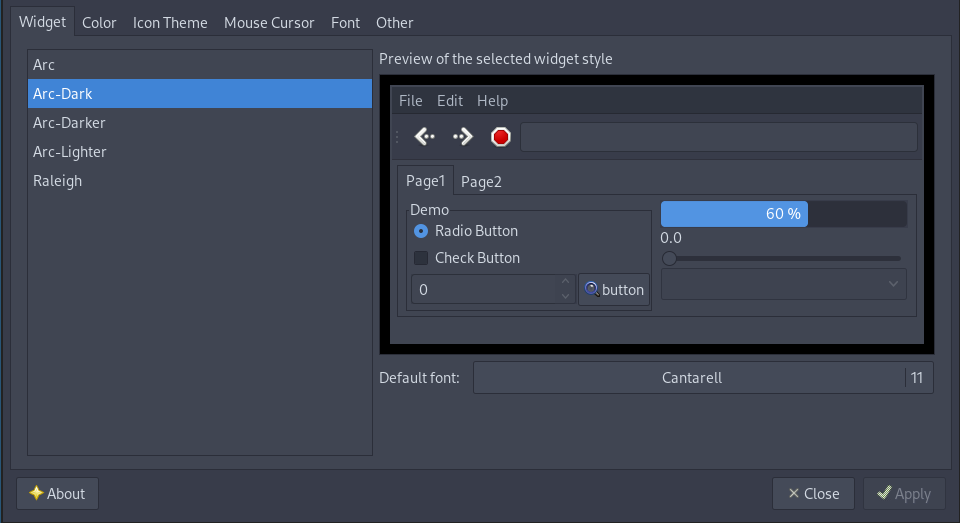
After
lxappearance
has saved the Theme settings, it's creating
the GTK settings file located at
~/.gtkrc-2.0
.
gtk-theme-name="Arc-Dark" gtk-icon-theme-name="Numix" gtk-font-name="Cantarell 12" gtk-cursor-theme-name="Breeze" gtk-cursor-theme-size=0 gtk-toolbar-style=GTK_TOOLBAR_BOTH gtk-toolbar-icon-size=GTK_ICON_SIZE_LARGE_TOOLBAR gtk-button-images=1 gtk-menu-images=1 gtk-enable-event-sounds=1 gtk-enable-input-feedback-sounds=1 gtk-xft-antialias=1 gtk-xft-hinting=1 gtk-xft-hintstyle="hintfull"
Other Software
As above setup isn't really a complete Desktop Environment, I would recommend some other software due to better integrations with common tasks.
celluloidas a Media Player.file-rolleras an Archive tool.gpicview-gtk3as an Image Viewer.keepassxcas a Password and OTP Manager.kittyas a Terminal Emulator.lyas a Login Manager.nemoas a File Manager.